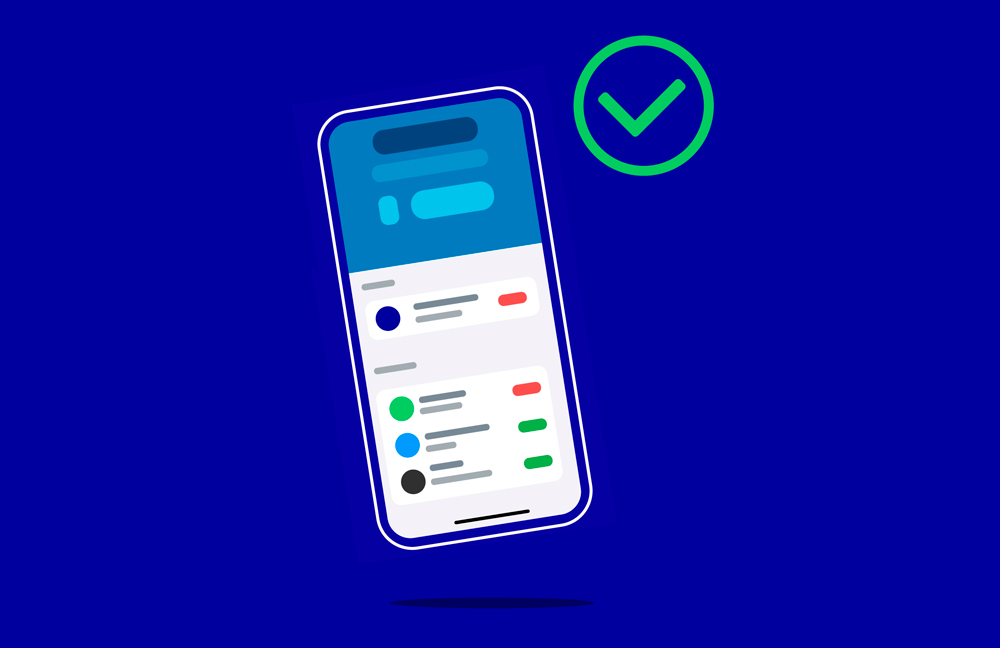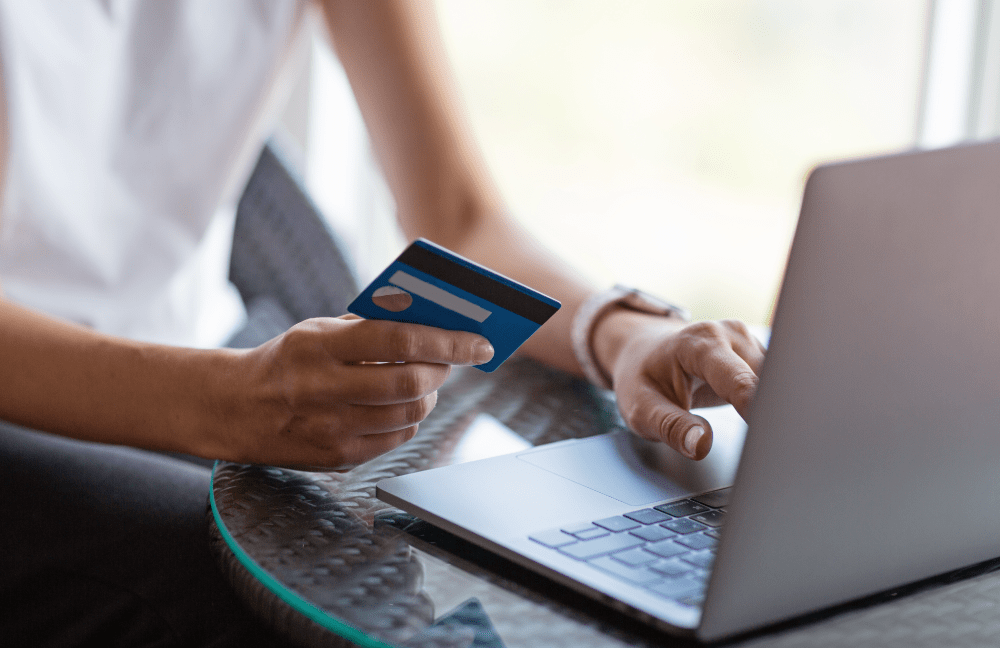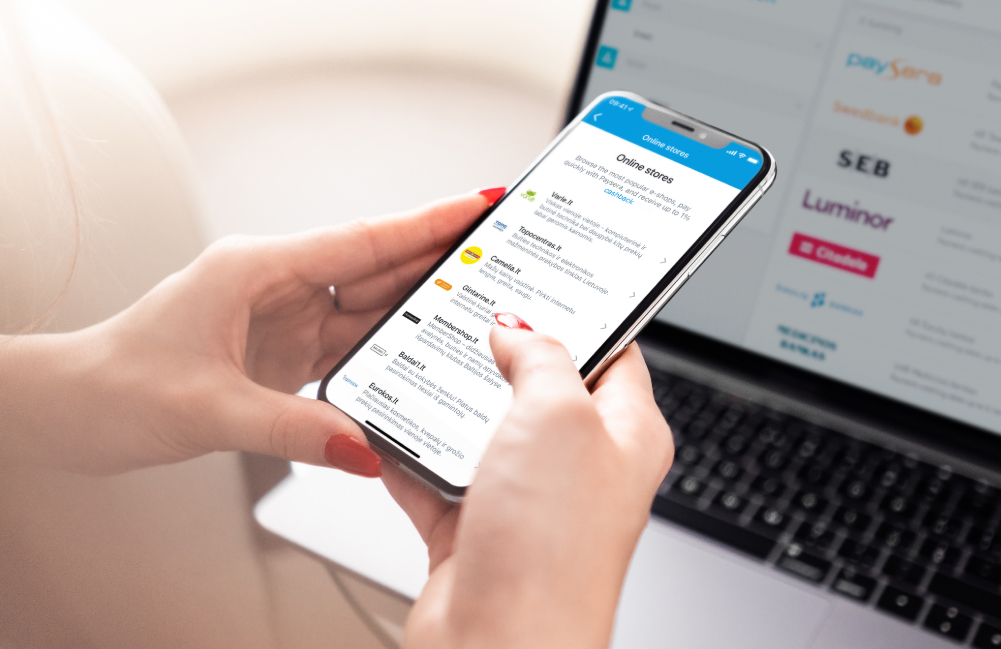How to access a Paysera business account as a new company head?
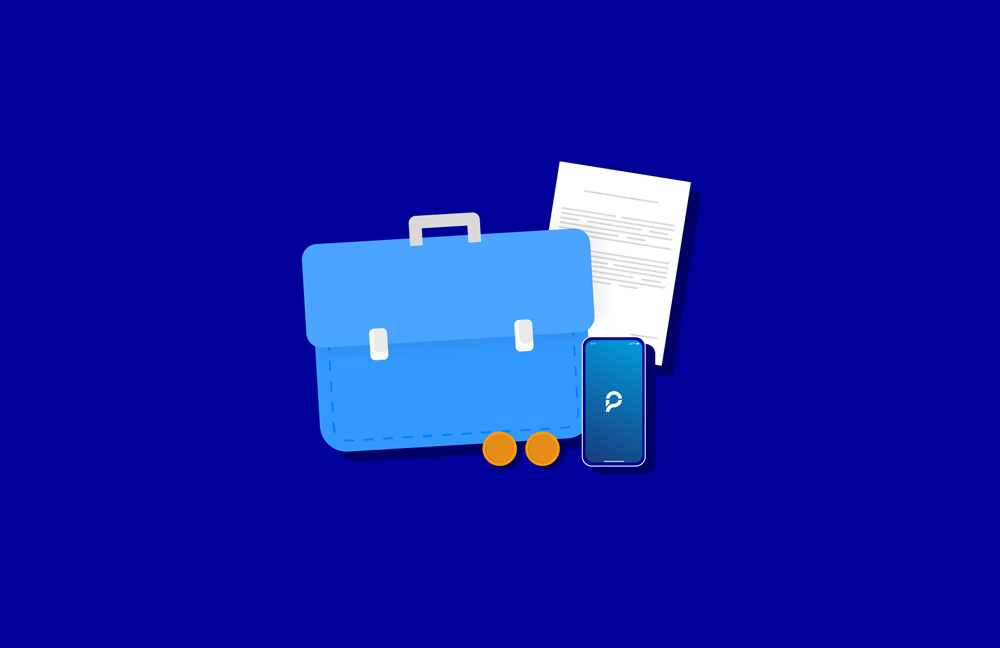
Before you get started
One simple thing – as the new head of the company, you will need to create your own personal Paysera account if you don’t have one already. Once that’s done and the personal account has been verified, the next step will depend on the country where the company is located. We’ll discuss this in more detail shortly.
If you're unsure about the steps of opening a personal Paysera account, we've got you covered. We’ve prepared an easy-to-follow video tutorial to guide you through the process.
Can the access be acquired online, or does it have to be done in person?
No need to worry – you aren't required to visit a physical location to get access to your company account! This can be done online.
How to access a Paysera business account as a new company head?
If you already have your personal Paysera account, it's time to help you get connected to your company's account. The process might vary a little based on the country where your company is registered. Allow us to elaborate.
If your country’s company registry is publicly accessible
You can complete the procedure using a web browser or the Paysera app – whichever one you find more comfortable.
Via a web browser:
- Log in to your account and click on your profile icon;
- Select Open a business account;
- Select the registration country and enter the registration code of the company;
- Click on Check.
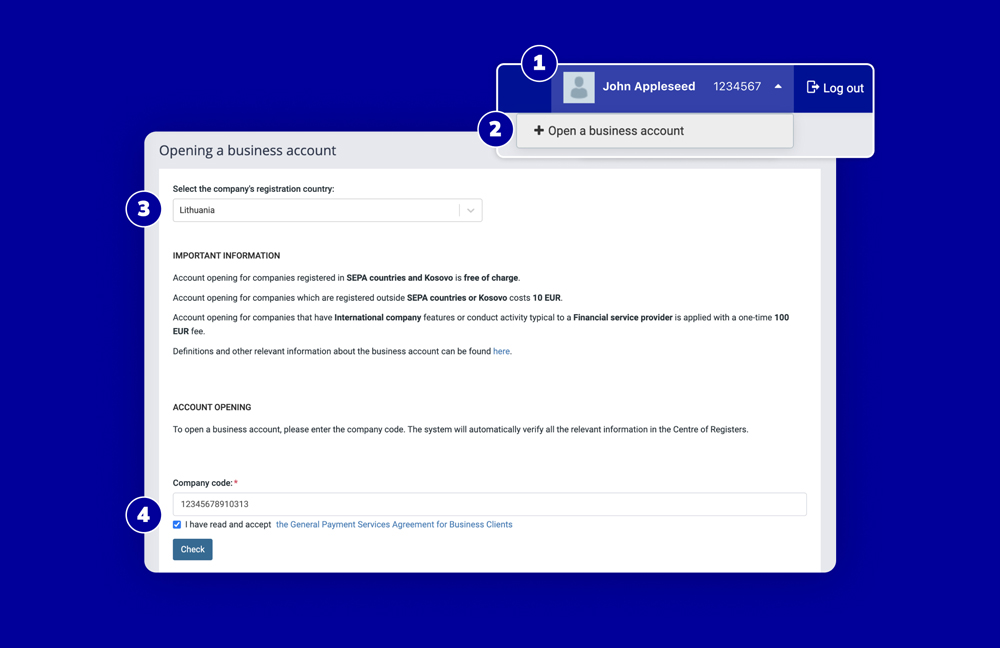
Via the Paysera mobile app:
- Tap ⚙️ and select Business accounts;
- Tap Open business account;
- Select the registration country and enter the registration code of the company;
- Tap Open business account.
And that’s it! The ownership will be transferred to you automatically.
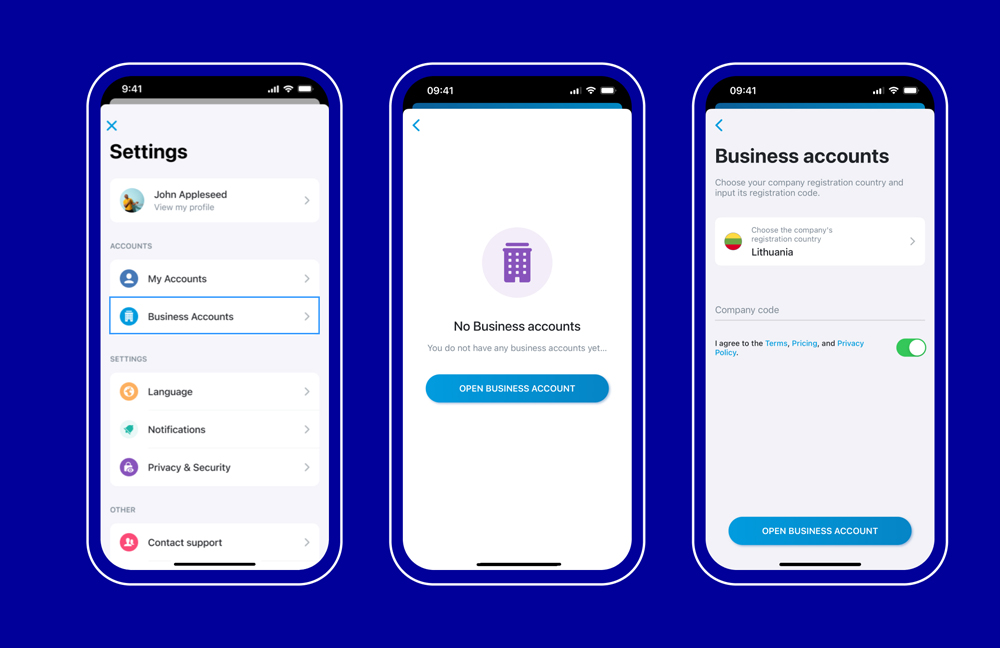
If your country’s company registry is not publicly accessible
You’ll still be able to get access to your company account, we’ll just need you to submit an additional agreement in English, Lithuanian, Russian, Bulgarian, or Albanian.
You can submit the document via a web browser:
- Log in to your account and select Settings;
- Go to Profile Settings and under KYC questionnaire, select Corporate / activity documents;
- Press Change;
- Select Additional agreement as the document type, upload the document, provide its description, and press Submit.
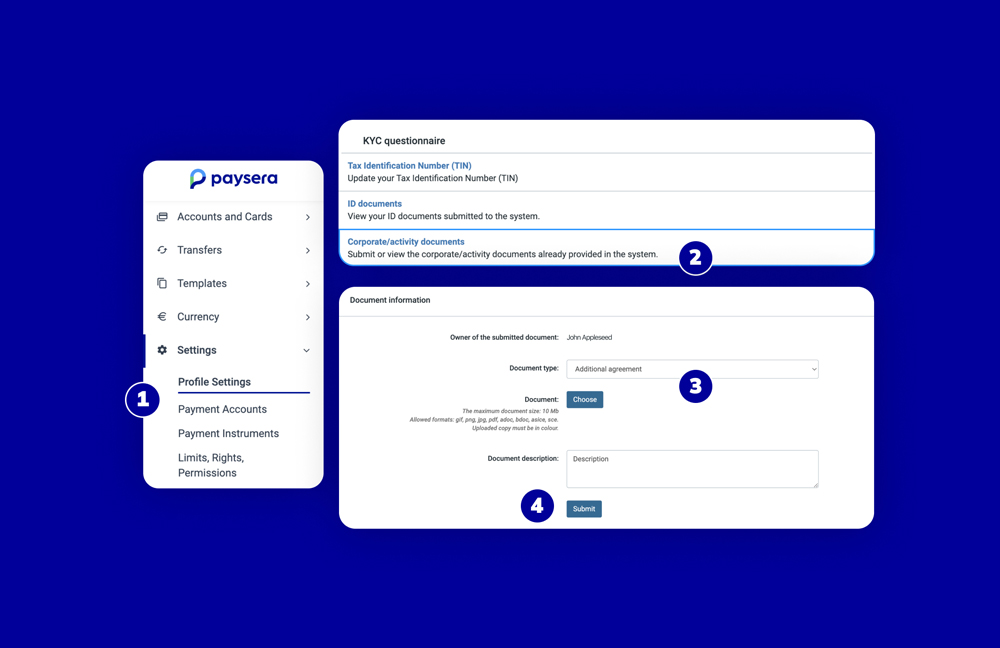
Also, please keep in mind that we might need to ask for a few more documents from you or contact you to clarify some details. If you can help us out by responding promptly and clearly, it would really speed things up.
How long does it take to process the change?
If your country’s company registry is publicly accessible, as soon as you complete the steps we've just mentioned, you will have immediate access to the business account.
If your country’s company registry is not publicly accessible, it will take up to 3 working days to process your document, and possibly more if we assess that we need additional information from you.
Feeling stuck?
We’re here for you, just call us or email us. Our client support team is ready to help you with any questions you might have. Remember, there's no such thing as a silly question, and we're always happy to help you find your way.